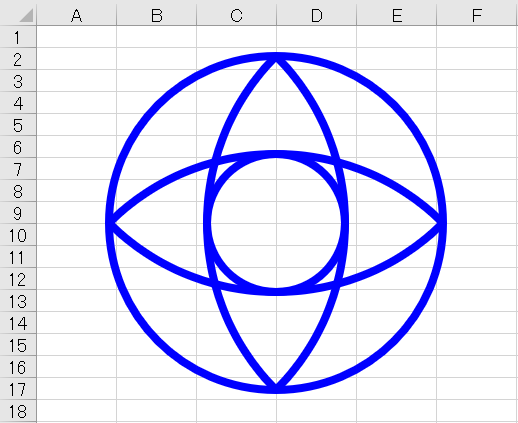
円と弧円の組み合わせで描く。
円を描く
中心と半径を決めてオートシェイプを作る。Option Explicit '線のデフォルトカラーと太さ。 Const LINE_BOLD As Long = 5 Const LINE_COLOR As Long = vbBlue 'オートシェイプ円の作成。 '円の中心と半径からオートシェイプの作成位置を計算。 Function makeShapeOval(ws As Worksheet, sX, sY, iRadius, _ Optional iLineColor As Long = LINE_COLOR, _ Optional iLineBold As Long = LINE_BOLD) As Shape Dim x As Double: x = sX - iRadius '円の開始位置 Dim y As Double: y = sY - iRadius '円の開始位置 Dim iDiameter As Double: iDiameter = iRadius * 2 '直径 Dim myShape As Shape Set myShape = ws.Shapes.AddShape(msoShapeOval, x, y, iDiameter, iDiameter) With myShape .Line.Weight = iLineBold .Line.ForeColor.RGB = iLineColor '外枠 .Fill.Visible = msoFalse '塗りつぶし無し '.Fill.ForeColor.RGB = iForeColor '塗りつぶし色 End With Set makeShapeOval = myShape End Function 'オートシェイプ直線の作成。ついでに作った。 Function makeShapeLine(ws As Worksheet, sX, sY, eX, eY, _ Optional iForeColor As Long = LINE_COLOR, _ Optional iLineBold As Long = LINE_BOLD) As Shape Dim myShape As Shape Set myShape = ws.Shapes.AddLine(sX, sY, eX, eY) With myShape.Line .Weight = iLineBold .ForeColor.RGB = iForeColor End With Set makeShapeLine = myShape End Function
円状にオートシェイプを配置
円の大きさを決めて、円弧部分の座標を計算する練習。幾何学模様を作るのに、そのまま使える。
'X座標計算用。 Function Coord_X(deg As Integer) As Double Dim pi As Double, dx As Double pi = WorksheetFunction.pi() '円周率 dx = Cos(deg * pi / 180) Coord_X = dx End Function 'Y座標計算用。 Function Coord_Y(deg As Integer) As Double Dim pi As Double, dy As Double pi = WorksheetFunction.pi() '円周率 dy = Sin(deg * pi / 180) Coord_Y = dy End Function
Sub テスト_放射状に線を描く() Dim ws As Worksheet Set ws = ThisWorkbook.Worksheets("テスト") '中心点を決める Dim iCenterLeft As Integer Dim iCenterTop As Integer iCenterLeft = Range("D12").Left iCenterTop = Range("D12").Top Dim 始点x As Double, 始点y As Double Dim 終点x As Double, 終点y As Double Dim i As Integer For i = 0 To 359 Step 3 '度 始点x = Coord_X(i) * 0 + iCenterLeft 始点y = Coord_Y(i) * 0 + iCenterTop 終点x = Coord_X(i) * 100 + iCenterLeft 終点y = Coord_Y(i) * 100 + iCenterTop Call makeShapeLine(ws, 始点x, 始点y, 終点x, 終点y) Next End Sub
上記プログラムのベタ打ち値を変えればいろいろ作れる。楕円ぽい形も作れる。
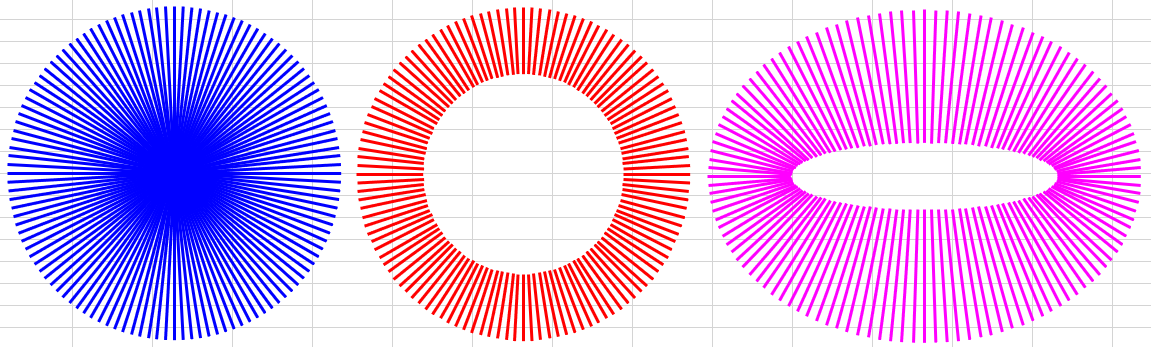
扇形を作る
中心位置と半径、中心角と回転(角度の開始と終了)を決める。扇形ぽく点を配置して、点と点を直線か曲線で結ぶ。
弧円部分は曲線で結び、弧円の終端と中心角は直線で結ぶ。
やることが多い。
'座標格納用。 Type dot x As Double y As Double End Type 'フリーフォーマット形式で扇形のオートシェイプを作成する。 Function makeSector(ws As Worksheet, iCenterLeft, iCenterTop, iRadius, sAngle, eAngle, _ Optional blnSector As Boolean = False, _ Optional iForeColor As Long = LINE_COLOR, _ Optional iLineBold As Long = LINE_BOLD) As Shape Dim myShape As Shape Dim ffb As FreeformBuilder Dim dx As Double, dy As Double Dim dotList() As dot Dim iDotCount As Integer Dim angle As Integer Dim apex As Integer apex = 15 '頂点の数のテスト値。 Dim i As Integer For i = 0 To apex angle = i * (eAngle - sAngle) / apex dx = iCenterLeft + Coord_X(sAngle + angle - 90) * iRadius '-90で上を開始位置に調整 dy = iCenterTop + Coord_Y(sAngle + angle - 90) * iRadius '同様 iDotCount = iDotCount + 1 ReDim Preserve dotList(1 To iDotCount) dotList(iDotCount).x = dx dotList(iDotCount).y = dy Next '取得した点を曲線で繋げる。 For i = LBound(dotList) To UBound(dotList) dx = dotList(i).x dy = dotList(i).y Select Case i Case LBound(dotList) Set ffb = ws.Shapes.BuildFreeform(msoEditingAuto, dx, dy) Case LBound(dotList) + 1, UBound(dotList), UBound(dotList) - 1 '最初と最後だけ直線で繋ぐと違和感少なめ。 ffb.AddNodes msoSegmentLine, msoEditingAuto, dx, dy Case Else ffb.AddNodes msoSegmentCurve, msoEditingAuto, dx, dy End Select Next '扇形の直線部分は円弧の先端と円の中心を最後に繋ぐ。 If blnSector Then ffb.AddNodes msoSegmentLine, msoEditingAuto, iCenterLeft, iCenterTop i = LBound(dotList) dx = dotList(i).x dy = dotList(i).y ffb.AddNodes msoSegmentLine, msoEditingAuto, dx, dy End If Set myShape = ffb.ConvertToShape '作成 With myShape.Line '線 .DashStyle = msoLineSolid '実線 .Weight = iLineBold .ForeColor.RGB = iForeColor End With With myShape.Fill '塗りつぶし .Visible = msoFalse '無し '.ForeColor.RGB = iForeColor End With Set makeSector = myShape End Function
その他、必要なヤツ
'ランダム名取得。オートシェイプに任意の名前を付けたい。 'エクセルがオートシェイプの名前を自動的に割り振ってくれるので実は要らない。 Function RandomName() As String With CreateObject("Scripting.FileSystemObject") RandomName = Replace(.GetTempName, ".tmp", "") End With End Function '描画部品の名前を保管。グループ化で使う。 '配列を1つ増やして追加する。 Sub ShapeNameArray(arr, s) On Error GoTo add1 Dim i As Integer: i = 0 i = UBound(arr) add1: i = i + 1 ReDim Preserve arr(1 To i) arr(i) = s End Sub
各部品の配置場所を計算して設置
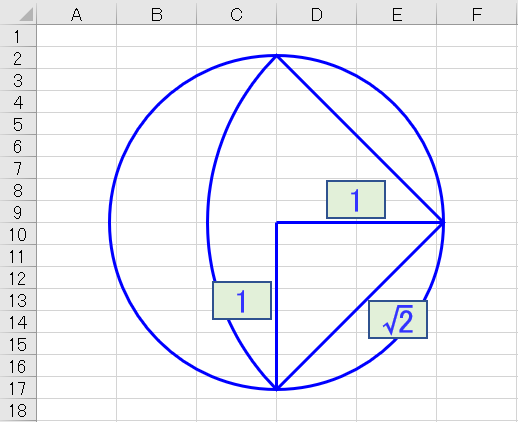
円弧の配置場所を計算する。
・正方形の対角線の比率は1:1:√2。
・外側の円の半径を1とした時、円弧の半径の比率は√2。
・円弧の中心位置は外側の円上の4か所、90度刻み。
中央の小さい円は、円弧の半径-外側の円の半径で求まる。
上記を計算しながらオートシェイプを配置。
Sub ベームベーム() Dim ws As Worksheet Set ws = ThisWorkbook.Worksheets("テスト") Dim centerCell As Range Dim coreDot As dot '中心点 Dim outDot As dot '外周上の点を格納 Dim myShape As Shape Dim arrName() As String Dim mainCircleSize As Double: mainCircleSize = 100 Dim tempCircleSize As Double: tempCircleSize = 0 Set centerCell = Range("D10") coreDot.x = centerCell.Left coreDot.y = centerCell.Top Set myShape = makeShapeOval(ws, coreDot.x, coreDot.y, mainCircleSize, rgbBlue) myShape.Name = "外周1" Call ShapeNameArray(arrName, myShape.Name) '外周の円サイズを計算 outDot.x = coreDot.x + Coord_X(0) * mainCircleSize tempCircleSize = (outDot.x - coreDot.x) * Sqr(2) '1:1:√2 Dim i As Integer For i = 0 To 359 Step 90 '度 outDot.x = coreDot.x + Coord_X(i) * mainCircleSize '外周の点を取得 outDot.y = coreDot.y + Coord_Y(i) * mainCircleSize '外周の点を取得 Set myShape = makeSector(ws, outDot.x, outDot.y, tempCircleSize, i - 45 - 90, i + 45 - 90, False) Call ShapeNameArray(arrName, myShape.Name) Next Set myShape = makeShapeOval(ws, coreDot.x, coreDot.y, tempCircleSize - mainCircleSize, rgbBlue) myShape.Name = "内周1" Call ShapeNameArray(arrName, myShape.Name) ws.Shapes.Range(arrName).Group.Name = "ベームベーム1" End Sub
作った後は普通のオートシェイプと同様に線の色や太さ、点線変更できる。
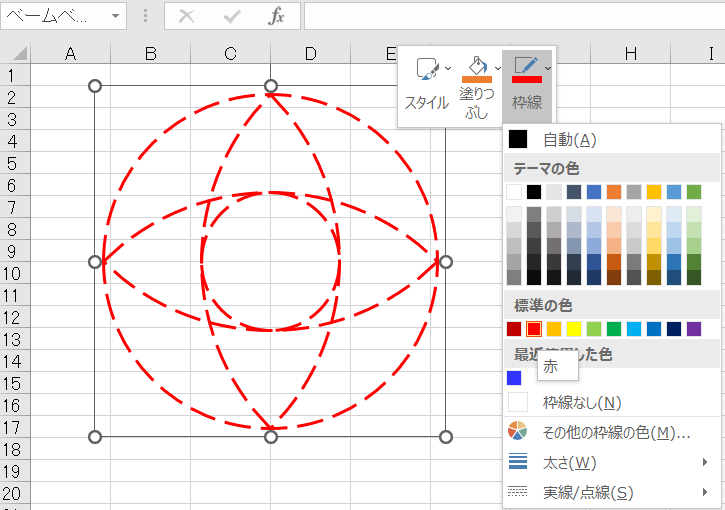
以下はstep値だけ変えたもので、左から80度、60度、10度。

以上。